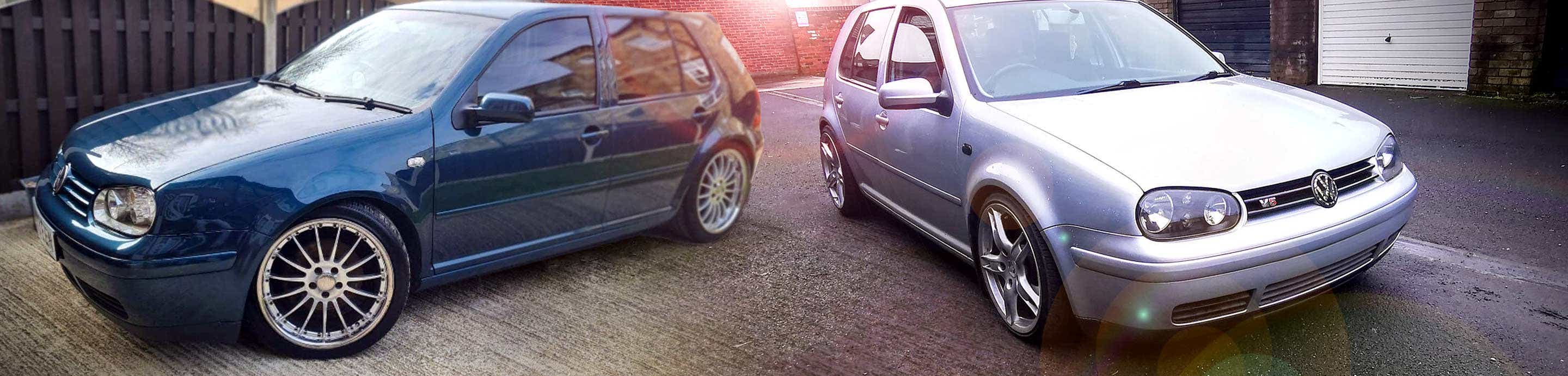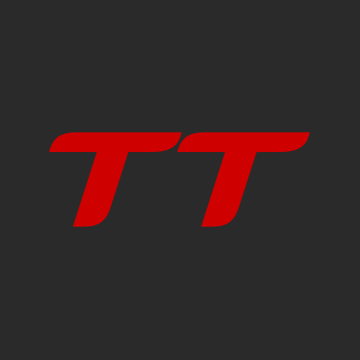Intro:
Hi everyone! I have had my 1.6 MK4 Golf for about half a year, and have been working on it a fair bit recently. As a new driver I've decided that engine modifications are not really financially viable; so I have been modifying the interior in order to better suit me.
I installed two amplifiers in the boot to run a sub and the existing speakers - connected to an AUX coming from the front. I am very happy with the install, and the sound quality is much better than that coming from the OEM head unit.
After this install; the stock radio and CD player are no longer in use - so I have decided to make use of the space they are taking up - by installing an Android tablet! I had the Nexus lying around not getting any use, so I've taken up the project of installing it in the dash, and making it work as an in-car device should function.
This is a work in progress; I will start by explaining how I have modified the tablet and software, and as soon as the required parts arrive I will continue this post and update it with the techniques I've used to install the tablet.
Part 1, The Tablet:
Software:
The Nexus is running stock Android 5.1.1, with Nova Launcher. There is no need to modify it with a custom rom. Rooting may make some steps easier, however I did not root my device and managed to set it up as I wanted. In case you want to copy the home layout, I have included a backup of the Nova settings in a download at the bottom of this section.
Apps I used:
Nova (Prime to hide apps)
Tasker
Battery Saver Pro
Secure Settings
Home screen:
![UNn8IfB.jpg UNn8IfB.jpg]()
I decided to keep the home screen very clean - an analogue clock and four most used apps; Settings, Gmail, Chrome and Maps. The App Drawer is opened by pressing the 'Home' circle at the bottom. The wallpaper is plain black. There are no more home screens, and I have used Nova to lock this one so I can't accidentally move an app. I use the Rondo icon pack. In the settings I have disabled auto rotate; so the device is always locked in landscape.
App Drawer:
![pX4nTWw.jpg pX4nTWw.jpg]()
The App Drawer is very minimal as well - with only six apps I feel I will need to use while on the road. I have hidden most of the apps, including the apps already on the home screen. I can get to any app by swiping down on this screen, and searching for it. On this screen (Top left to right) I have the Google Calendar App, Facebook Messenger, Nova Settings, Google Play, Plex, and YouTube. Of course I will not be using these while driving - for safety.
Apps:
![a6423so.jpg a6423so.jpg]()
Google Maps is a given; this is what I will be using most on this device. I like the features of Waze, however I really dislike the design overall.
![7B5oXnG.jpg 7B5oXnG.jpg]()
Battery Saver Pro - I use this to automatically enable Battery Saver mode whenever the screen is turned off. This is all part of the app - not much configuration was needed. I used adb to remove the orange bars whenever the device is in this mode, a tutorial on how to do this is contained inside the app. Secure settings - this is needed as an addition to tasker, to allow access to specific bluetooth connections on the device. Tasker is used for automation.
Automation:
![7BIu3N1.jpg 7BIu3N1.jpg]()
I have a fair amount of automation on the device in order to make it work seamlessly when I enter the car. The first task I created was to force the tablet to connect to my phone as soon as power is connected. This should happen automatically as the two are paired, however it often does not work, and this is almost fail-safe. The task created made use of Secure Settings - namely BT Connect, to my specific device. The task is trigged by any power connection
![gw5OAT6.jpg gw5OAT6.jpg]()
The reason I need to connect my phone is because the tablet is only the WiFi model; I use bluetooth tethering on my phone to allow the tablet internet access. Bluetooth tethering on android can be enabled manually, however often it will disable automatically if bluetooth is switched off. I set a simple task in tasker on my phone to set bluetooth tethering on whenever bluetooth is enabled.
![kyTWyCD.jpg kyTWyCD.jpg]()
On the tablet, as the buttons will be obstructed when it is mounted, I decided to make sure the screen is always on. To do this I enabled developer mode on the tablet, and checked 'Stay Awake', which will not let the device sleep whenever power is connected.
![LSAKzVb.jpg LSAKzVb.jpg]()
As the device will be connected to the ignition live, the tablet screen will turn off, and batter saver will be enabled as mentioned before. In the event that the device runs out of battery in this mode (will be several weeks), I changed a setting, using adb, to make the device boot automatically when power is connected. This is done by unlocking the device with fastboot, and sending the command 'fastboot oem off-mode-charge 0' which will boot the device as long as there is enough power. To restore the original setting, run the command again replacing '0' with '1'.
There are a couple more automation settings I have applied, however they are not vital for this installation. Next I will go through the process of installing the device in the dash of my Golf! Thanks for following so far!
Download for Nova Backup:
Mediafire
Zippyshare
Hi everyone! I have had my 1.6 MK4 Golf for about half a year, and have been working on it a fair bit recently. As a new driver I've decided that engine modifications are not really financially viable; so I have been modifying the interior in order to better suit me.
I installed two amplifiers in the boot to run a sub and the existing speakers - connected to an AUX coming from the front. I am very happy with the install, and the sound quality is much better than that coming from the OEM head unit.
After this install; the stock radio and CD player are no longer in use - so I have decided to make use of the space they are taking up - by installing an Android tablet! I had the Nexus lying around not getting any use, so I've taken up the project of installing it in the dash, and making it work as an in-car device should function.
This is a work in progress; I will start by explaining how I have modified the tablet and software, and as soon as the required parts arrive I will continue this post and update it with the techniques I've used to install the tablet.
Part 1, The Tablet:
Software:
The Nexus is running stock Android 5.1.1, with Nova Launcher. There is no need to modify it with a custom rom. Rooting may make some steps easier, however I did not root my device and managed to set it up as I wanted. In case you want to copy the home layout, I have included a backup of the Nova settings in a download at the bottom of this section.
Apps I used:
Nova (Prime to hide apps)
Tasker
Battery Saver Pro
Secure Settings
Home screen:

I decided to keep the home screen very clean - an analogue clock and four most used apps; Settings, Gmail, Chrome and Maps. The App Drawer is opened by pressing the 'Home' circle at the bottom. The wallpaper is plain black. There are no more home screens, and I have used Nova to lock this one so I can't accidentally move an app. I use the Rondo icon pack. In the settings I have disabled auto rotate; so the device is always locked in landscape.
App Drawer:

The App Drawer is very minimal as well - with only six apps I feel I will need to use while on the road. I have hidden most of the apps, including the apps already on the home screen. I can get to any app by swiping down on this screen, and searching for it. On this screen (Top left to right) I have the Google Calendar App, Facebook Messenger, Nova Settings, Google Play, Plex, and YouTube. Of course I will not be using these while driving - for safety.
Apps:

Google Maps is a given; this is what I will be using most on this device. I like the features of Waze, however I really dislike the design overall.

Battery Saver Pro - I use this to automatically enable Battery Saver mode whenever the screen is turned off. This is all part of the app - not much configuration was needed. I used adb to remove the orange bars whenever the device is in this mode, a tutorial on how to do this is contained inside the app. Secure settings - this is needed as an addition to tasker, to allow access to specific bluetooth connections on the device. Tasker is used for automation.
Automation:

I have a fair amount of automation on the device in order to make it work seamlessly when I enter the car. The first task I created was to force the tablet to connect to my phone as soon as power is connected. This should happen automatically as the two are paired, however it often does not work, and this is almost fail-safe. The task created made use of Secure Settings - namely BT Connect, to my specific device. The task is trigged by any power connection

The reason I need to connect my phone is because the tablet is only the WiFi model; I use bluetooth tethering on my phone to allow the tablet internet access. Bluetooth tethering on android can be enabled manually, however often it will disable automatically if bluetooth is switched off. I set a simple task in tasker on my phone to set bluetooth tethering on whenever bluetooth is enabled.

On the tablet, as the buttons will be obstructed when it is mounted, I decided to make sure the screen is always on. To do this I enabled developer mode on the tablet, and checked 'Stay Awake', which will not let the device sleep whenever power is connected.

As the device will be connected to the ignition live, the tablet screen will turn off, and batter saver will be enabled as mentioned before. In the event that the device runs out of battery in this mode (will be several weeks), I changed a setting, using adb, to make the device boot automatically when power is connected. This is done by unlocking the device with fastboot, and sending the command 'fastboot oem off-mode-charge 0' which will boot the device as long as there is enough power. To restore the original setting, run the command again replacing '0' with '1'.
There are a couple more automation settings I have applied, however they are not vital for this installation. Next I will go through the process of installing the device in the dash of my Golf! Thanks for following so far!
Download for Nova Backup:
Mediafire
Zippyshare